Framer Pricing Explained: Which Plan Is Right For You?
Introduction
Confused about Framer pricing? You’re not alone. After spending a lot of time in the community, I noticed new users are always confused about which plan to choose.
So, in this guide, I’ll break down Framer’s different plans and features so you can easily figure out which plan best fits your needs.
At the end of the article, I’ll also go over some frequently asked questions and common scenarios I see coming up time and again in the community.
However, Framer has so many features that I cannot go over each one of them. That’s why I’ll only cover the most important aspects in an attempt to bring clarity instead of more confusion.
This guide is for you if:
✅ You’re relatively new to Framer.
✅ You’re confused about the differences between site and workspace pricing.
✅ You’re confused about what you can and cannot do with each plan.
✅ You want some real-world examples of what each plan allows.
If that’s not you because you want a more technical approach, I suggest you check out the official pricing page.
For those who stayed, let’s get started!
Framer Pricing Overview
The first thing you need to know about Framer pricing is that there are two types of plans: Site Pricing and Workspace Pricing.
What are the differences? Long story short, site plans refer to single websites (projects), while workspace pricing refers to the whole workspace (collection of projects).
Let’s look at an example to make things easier. In my primary workspace, I have my portfolio, clicks.supply (this website), and a bunch of other projects I created to share free resources or templates. (see photo below)

Now, I'm paying for two different site plans - one for my portfolio and one for clicks.supply. This means that only these two projects benefit from premium features. If I wanted to publish another website from my workspace, I’d have to purchase a whole new site pricing plan for that project.
On the other hand, Framer workspace pricing is billed, as the name suggests, on a workspace level. That means that for every new editor I invite to the workspace (not a single project, but the whole workspace), I get charged an additional fee. However, that new editor can work on every website in the workspace, not just a single one.
Now that we understand the differences let’s look at each type in more detail.
Framer Site Pricing Plans
Framer offers five different pricing plan options: Free, Mini, Basic, Pro, and Enterprise. Let’s break them all down:
Free
Even though this pricing plan is completely free, it still comes with a ton of functionalities (I’m still amazed by this). You have complete access to advanced features, yet you don’t have to pay a single dime.
You can build and host your website for free. You can include up to ten CMS collections. You can use the incredible Framer AI feature to make a website from scratch in seconds…
For instance, I could literally host this website for free if I wanted to. So, why am I paying for a Pro Plan when the Free plan is so powerful?
Because there are three main drawbacks to this plan:
A limited number of visitors.
→ This plan limits the number of monthly visitors to 1000.
You can’t connect your domain.
→ Even though Framer allows you to host the website completely for free on a Framer subdomain, you cannot connect your own domain.
You can’t remove the “Made in Framer” banner.
→ Whenever you publish a free website, there will be a banner in the bottom right part of the screen showing that the website was made in Framer.
Due to these three main limitations, the free plan is particularly suitable for learning how to use the platform and publishing hobby projects.
This plan is also fantastic if you’re a freelancer or an agency wanting to develop a pro website for a client without paying for the functionalities!
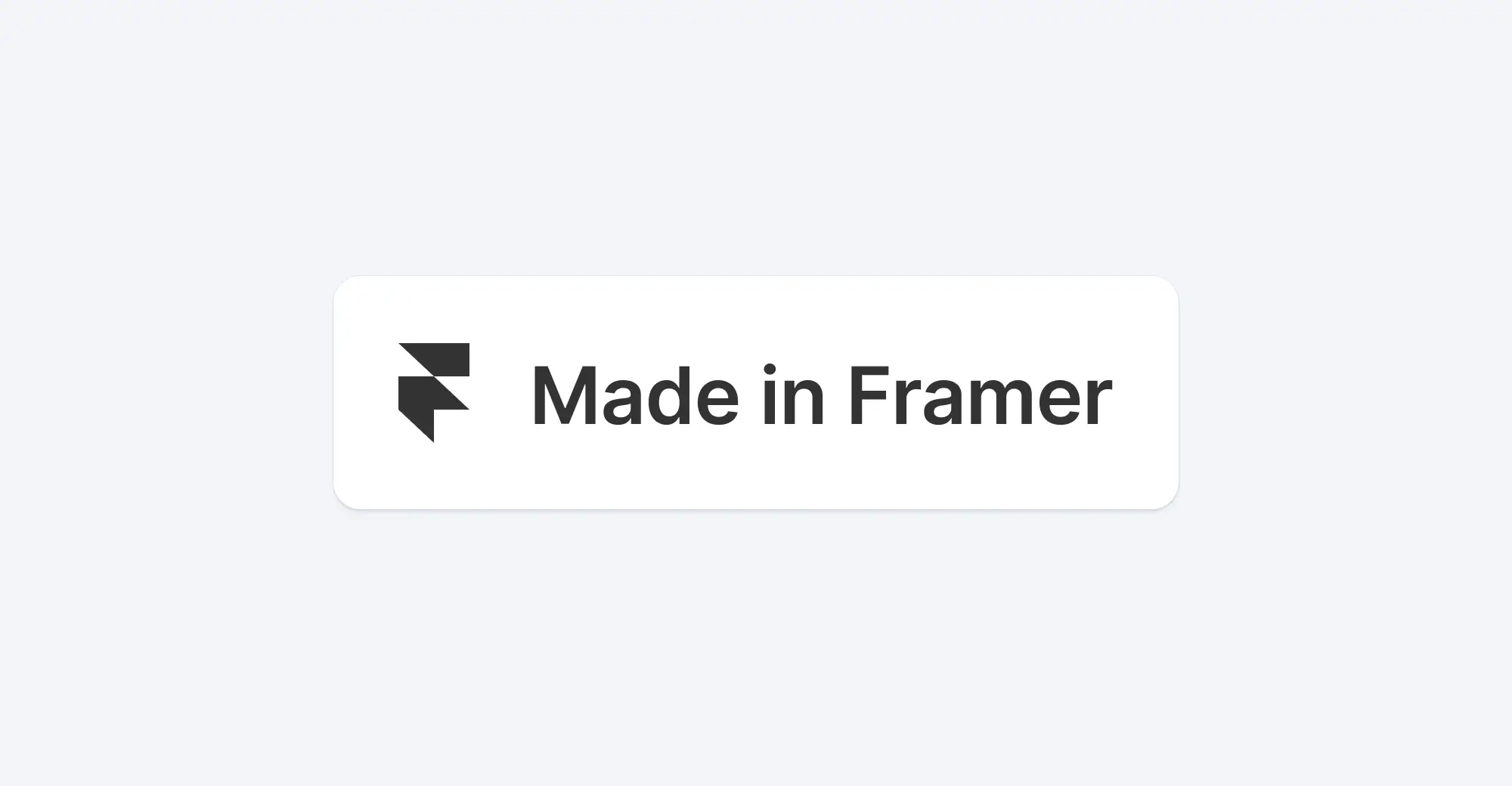
Mini - $5 per site per month
I think the mini plan is hands down the most confusing one. That’s because you would expect all the free features PLUS something more. However, that’s not the case.
The Mini plan lets you connect your custom domain (it doesn’t come with the plan; you must buy it from a domain name provider) and remove the “Made in Framer” banner. So far, so good.
However, these two added functionalities come at the expense of:
Page number limit.
→ With this plan, you can only host a main page and a 404 page. Before you try it: No, you cannot swap the 404 page with another custom page.
No CMS collection.
→ That’s right! Even though the free plan allowed up to 10 CMS collections, this plan doesn’t offer any CMS feature.
Due to the hard limit on the number of pages, this plan perfectly suits landing pages and simple one-page websites. For instance, I hosted my first one-page portfolio using this plan!
Basic - $15 per site per month
The basic plan is probably the most versatile one and the best option in 80% of scenarios. Let’s look at what this plan offers:
150 pages limit.
→ If you could only have two pages with the mini plan, the basic one allows up to 150 pages. That’s a big website!
1 CMS collections.
→ This plan allows for one CMS collection and up to 1,000 different CMS elements (in total).
10,000 monthly visitors.
→ This plan allows for up to 10,000 visitors per month. If you’re worried about your website going down overnight, do not worry, as Framer will notify you as you approach the limit.
10 pages search.
→ Framer offers a built-in search component that comes particularly handy if you have a blog or some sort of CMS collection. However, this plan comes with a hard limit of 10 pages for the search.
Basic CDN.
→ CDN is short for Content Delivery Network. Without getting too technical, a CDN will make your website load faster without you having to do anything.
Thanks to its extensive features, this plan is perfect for personal sites and small businesses. It’s also the best option if you want to host a blog with a relatively high amount of traffic.
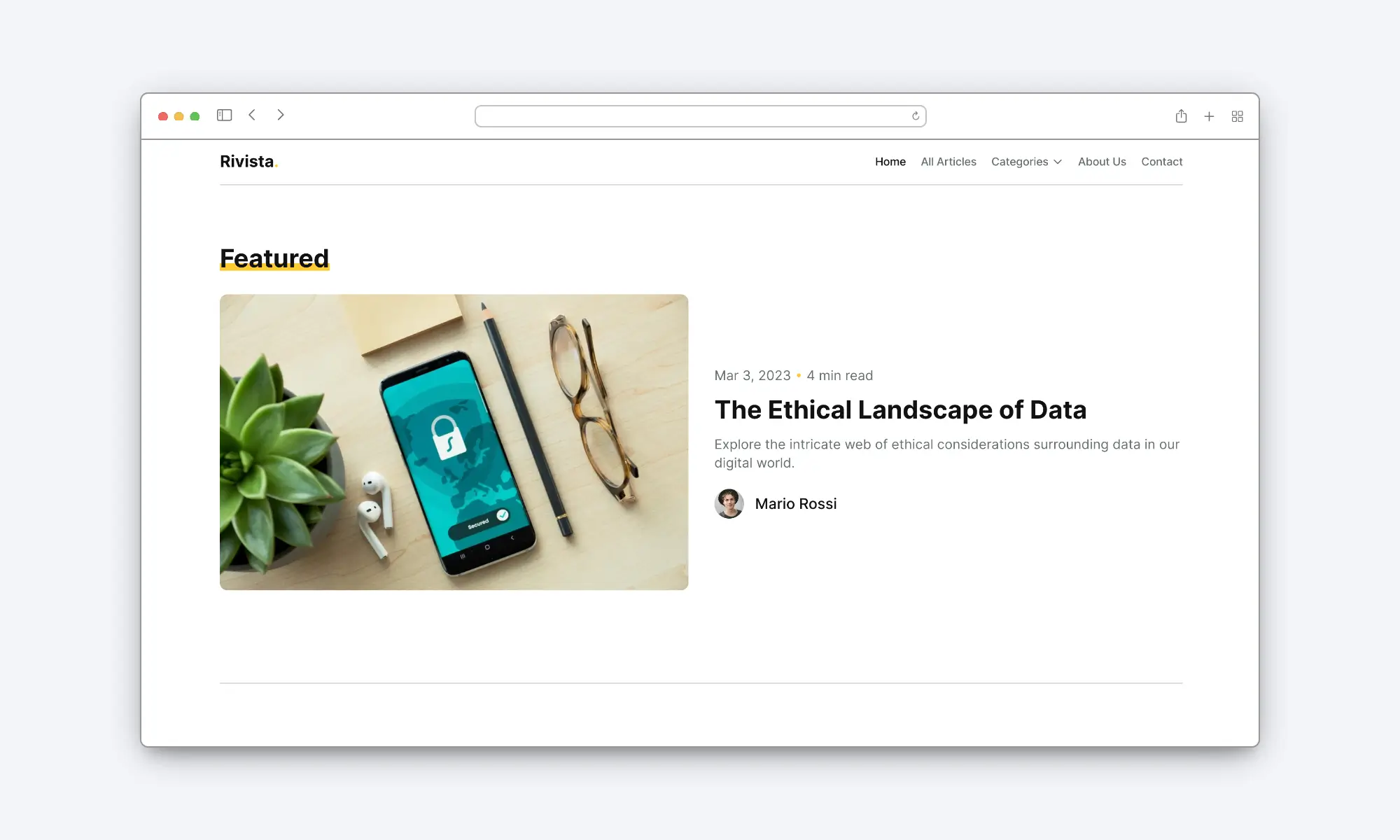
Pro - $30 per site per month
This plan is made for bigger websites and has a ton more features than the previous one. Here are the most important ones:
Unlimited pages.
→ The previous 150-page limit is now gone. You can have as many pages as you want!
200,000 monthly visitors.
→ This plan allows for up to 200,000 visitors per month.
10 CMS collections.
→ With this plan, you can now have 10 CMS collections and up to 10,000 CMS items. For instance, this website uses three different CMS collections: one for the blog, one for the templates, and one for my free resources.
300 pages search.
→ This plan lets you use the search feature on a collection of up to 300 pages!
Global CDN.
→ If your website wasn’t loading fast enough with the basic CDN, you now have access to a global CDN that will ensure light-speed loading times.
This plan allows for a lot of flexibility. It’s the perfect choice if you have bigger websites, need to integrate analytics, or just need more bandwidth to sustain all the traffic you receive!
Enterprise - Custom Pricing
Framer offers one last plan for enterprises. I’ll not review its features as they’re a bit too technical and would cause more confusion than clarity.
On top of that, enterprise plans offer flexibility over the features delivered, so I can’t give you specific numbers.
Add-ons
There are scenarios where your Pro plan isn’t quite enough, but you don’t need (or want) a whole enterprise plan.
Maybe you want an unlimited search functionality. Or perhaps you need more bandwidth as your website receives more than 200,000 monthly visitors.
This is what add-ons are all about. They allow pro plans to have more functionalities without switching to the enterprise plan.
As of January 2024, Framer offers nine add-ons for your Pro plan. If you want to check them out, here’s the official page.

Framer Workspace Pricing Plans
Now that we understand site pricing let’s look at workspace pricing. You only need to care about workspace pricing if you want to invite collaborators to work on your projects.
If that’s not the case, feel free to skip this section entirely.
Note: No matter which plan you choose, the first editor (the website owner) will never be charged as an editor.
Free
The free plan allows you and your (small) team to work on free projects completely for free. This plan also provides a 3-day version history that you can use to recover deleted sections/pages.
Basic - $20 per editor per month
This plan is perfect if you need up to 5 collaborators to work on free and paid projects. Here are the main features:
Up to 5 editors.
→ This plan allows for a maximum of 5 editors per workspace. Please note that you’ll be charged per editor. That means that every new editor will cost you an additional $20 per month.
Collaboration on all sites.
→ If you could only collaborate on free sites with the free workspace pricing plan, with the basic one, you can collaborate on both free and paid sites.
Cursor chat.
→ This feature helps you communicate in real time with other members working on the same project at the same time.
7-day version history.
→ A 7-day version history to help you recover deleted sections/pages.
This plan is the perfect choice for website owners working with a freelancer to develop and edit their project(s). For instance, most of my clients use this exact plan to allow me to edit projects in their workspace.

Pro - $40 per editor per month
The pro plan is perfect if you need a large group of people to work on your workspace. Here are the additional features compared to the previous plan:
Up to 10 editors.
→ 1. With this plan, you can invite five more editors to work on your workspace compared to the basic plan.
Comments.
→ If the cursor chat allowed for real-time communication and feedback, comments allow for asynchronous collaborations (if you’ve ever worked with Figma, you should be familiar with this feature).
30-day version history.
→ Same as the previous plans but longer.
Enterprise
As with the enterprise site plan, I’ll not go over this one as it would only cause more confusion rather than clarity.
Which Pricing Plan Is Right For You?
If you’ve read the whole article, you should already have a pretty clear idea of which plan is right for you.
However, here’s a quick recap of what you can do with each (site) pricing plan:
Free Plan
→ Perfect for people who want to learn how to use the tool or want to host for free a small project. It’s also the best choice for freelancers and agencies that need to develop websites for their clients but don’t want to pay for the hosting.
Mini Plan
→ Perfect for landing pages and one-page websites.
Basic Plan
→ Perfect for quite big websites (up to 150 pages). Thanks to the CMS and the high limit of monthly visitors, it’s the preferred choice for personal blogs, portfolios, and small business websites.
Pro Plan
→ Perfect for big websites that need complex functionalities and have a lot of traffic. It also allows for add-ons, so you can add features without upgrading to the Enterprise plan.
Enterprise Plan
→ This plan allows for almost anything you can imagine.
At the end of the day, there’s no one-size-fits-all answer to this question. Start with the plan that allows for the functionalities you need, and then consider upgrading only if needed.
For instance, my first portfolio was a one-pages hosted with the mini plan . Then I upgraded to the basic plan as I wanted a CMS for my blog and more pages. Finally, I decided to upgrade to the Pro plan as it offered all the features I wanted.
(Eventually, I moved all my resources to this website and my website is now running on a basic plan)

FAQ & Troubleshooting
Do Paid Plans Come With A Domain Name?
No, paid plans do not come with a domain name. You must buy it from a domain name provider like Squarespace, GoDaddy, etc.
Is Framer Free?
Yes, Framer’s free plan allows you to build and host a website entirely for free. However, you’ll need to upgrade to a pro plan to connect a custom domain or receive more than 1,000 monthly visitors (among other features).
How Do I Upgrade/Downgrade A Site Plan?
You can upgrade/downgrade any site plan by going to your site’s settings > plans and then choosing the plan you want.
Framer Forces Me To Choose A Paid Workspace Plan, What Do I Do?
When you purchase any site plan, you’ll also be forced to choose a paid workspace plan. However, you’ll not be charged anything unless you start to invite editors.
The Prices You Wrote In The Guide Are Wrong!
Framer offers localised pricing plans. Therefore, the prices listed above might present discrepancies compared to the ones in your country. On top of that, the price will change based on whether you want to be billed monthly or yearly.
Conclusion
Thank you for reading the whole article. I hope it helped clarify your doubts. If you need any help with your Framer website, do not hesitate to reach out.
If you’ve found the guide helpful, I kindly invite you to share it with a friend who might benefit from it. Thanks in advance ;)




